Setup IPTV On KODI
1- Download and install KODI
2- First of all we have to choose our PVR client, to choose one Navigate to TV > “Enter add-on browser”
3- Select TV, you will now see a pop-up saying that you have no PVR Client enabled. Select OK, Scroll down and select PVR IPTV Simple Client
4- Before we enable the PVR Client we will have to configure it, to do so just click on “Configure”
5- Before we set the Play list url disable the “Cache m3u at local storage” Radio button, so we keep getting new TV Channels.
6- Now click on the M3U Play List URL Bar to add our m3u source.
7- make sure the type is set to “m3u_plus” and the output is set to “ts” if you are done press “OK”
8- Copy your m3u play list url you got from us and make sure the type is set to “m3u_plus” and the output is set to “ts” if you are done press “OK”
9- Double check if you have all the Settings correct.Now press “OK” to close the Settings Tab.
10- All Channels should be listed now, Let the Program finish loading all the files, and then restart Kodi.
After your restart navigate back to TV and then to “Channels”
11- Done!

